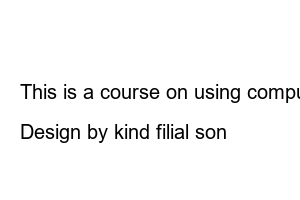넷플릭스 시청기록 삭제hello. This is an easy teacher. Learn how to check and delete your Netflix viewing history on PC and mobile.
For mobile devices, there is no function to delete viewing history in the app. Therefore, it was very inconvenient to have to access the Netflix site. However, this part has been improved. Now, when you delete your viewing history, the mobile app automatically connects to the website.
We are constantly revising the content as it changes frequently. There are detailed instructions below.
It also has the effect of deleting your viewing history and deleting recommended content. Therefore, recommended content is also used for initialization.
Additionally, deletion cannot be restored.
1. Launch Netflix, click your profile in the upper right corner, and click Account in the menu.
2. In [Profile & Parental Control Settings], click the profile whose viewing history you want to delete.
3. Click [Viewing History].
4. Delete viewing history individually
Click the Hide button (🚫) at the far right of the viewing history you want to delete.
5. Delete entire viewing history
6. Click [Yes, hide all viewing history].
Result) All viewing history of the selected profile has been deleted. There is no turning back.
Only the environment is different, but the method is the same.
In the case of mobile devices, the function to delete viewing history was removed from the app, making it very inconvenient to have to access the Netflix website. However, this part has been improved.
Still, it is not possible to delete your viewing history from the app, but when you delete your viewing history from the mobile app, you are automatically redirected to the website. The conclusion is that it is now possible to execute the delete function on the mobile app. Please do this after updating the app.
1. Open the Netflix app.
2. Tap the ‘Account’ icon in the upper right corner.
3. Tap [Account] at the bottom.
4. The web browser will automatically open and connect to the Netflix mobile site.
* Depending on the default web browser, it may be opened in Naver App, Samsung Mobile, Chrome, etc.
5. ① Scroll down and select the ② profile whose viewing history you want to delete in the [Profile & Parental Control Settings] section. If there is no menu, it is opened as an app, not a mobile website. Please update the app.
6. Touch [Viewing History].
6. Scroll through the list and tap [Hide All] at the bottom of your viewing history. To delete individually, click Hide (🚫) on the right.
☞ Teacher Easy’s YouTube channel
Secret post! Is this something worth keeping secret? If so, please send me an email instead.
Easy teacher
This is a course on using computers and smartphones with simple explanations that anyone can easily understand.
Copyright © Easy Teacher. All Right Reserved.
Design by kind filial son