We will tell you an easy way to check cu inventory. Recently, through the Toss Brand Con event, many snack gifticons that can be exchanged at convenience stores have been released on the market. As a result, there are many people who are always in vain because they do not have certain snacks in stock. So, to prevent you from making a fuss, we will tell you how to check cu inventory.
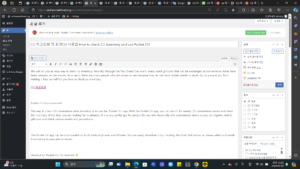
Pocket CU app download
The way to check CU convenience store inventory is to use the ‘Pocket CU’ app. With the Pocket CU app, you can search for nearby CU convenience stores and check the inventory of the item you are looking for in advance. It is a very useful app for people like me who frequently visit convenience stores as you can register mobile gifticons and check various events and promotions.
The Pocket CU app can be downloaded on both Android phones and iPhones. You can easily download it by checking the direct link below, so please select and install it according to your phone model.
Shortcut to ‘Pocket CU’ for Android 👆
Shortcut to ‘Pocket CU’ for iPhone (iOS) 👆
cu inventory inquiry method
Now, I will tell you how to check inventory at CU convenience stores.
1. Install the ‘Pocket CU’ app.
To check inventory inquiry, you must first install the Pocket CU application. Please refer to the download link mentioned above to prepare for installation.
2. After accessing the app, press the inventory inquiry button.
After installation is complete, when you enter the app, the following screen will appear. Here, click the ‘Inventory Inquiry’ button. If you just want to check convenience store inventory, you can easily do so without logging in.
Pocket CU – Home screen – Inventory inquiry – Button – Click
Pocket CU-App-Home screen
3. Search for the item you are looking for.
When you click the Inventory Inquiry button, a window will appear where you can search for items. I searched for corn chips because I won a ‘Corn Chip’ gifticon at Toss Brandcon.
PocketCU-App-Conchip-Search-Inquiry-Screen
Sweets-Search-Inquiry
There are three search terms related to corn chips, and the snack I need to receive is Crown Corn Chips, and I chose the second product. It’s nice to be able to check the price in advance.
4. Check convenience store location and real-time inventory quantity.
Based on your current location, you can check the location of nearby CU convenience stores and the current inventory of products. Product quantity and convenience store location are displayed on the map, making it very easy to find.
You can search by desired region and store name, so you can easily check the inventory of convenience stores in other regions.
Pocket CU-App-Convenience Store-Location-Inventory Quantity-Map Screen
Pocket CU-Store-Details-Confirm
Pocket CU-Inventory Inquiry-Map Screen
You can also see convenience stores with ‘CU’ marked instead of quantity. When you click to check, you can check detailed information such as the store’s name, address, phone number, and product quantity. However, as written at the top, the currently visible inventory may differ from the actual convenience store inventory.
summary
Using the Pocket CU app, you can easily check product inventory. It is said that sometimes the inventory shown on the app may differ from the actual inventory, but we recommend that you check first so you can find out in advance rather than blindly visiting a convenience store and making a fuss. So far, we have summarized the information related to cu inventory inquiry method. Thank you very much for reading.