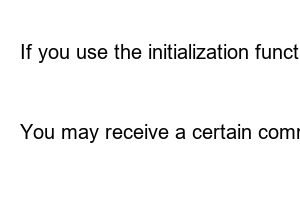윈도우10 초기화These days, we don’t have to reinstall Windows as often as we used to, but there are still times when we need to reinstall Windows.
This new function to reinstall Windows 10 is built into Windows 10.
What I’m going to post this time is a complete reset of Windows 10.
You can think of it as deleting everything and reinstalling, which is the same as reinstalling Windows 10 using a bootable USB.
There is an opinion that reinstalling Windows 10 via USB is better than a complete reset, but creating a bootable USB and reinstalling it is inconvenient, and the complete reset function is good, so I personally prefer the built-in reset function of Windows 10.
Press the Start button and go to Settings.
When you go into settings, a screen like the one above will appear.
From here, select Update & Security.
When you enter, the update-related screen will appear by default. Click Recovery on the left.
When you go into recovery, you will see several options.
Since we will be resetting your PC, click the Start Reset This PC button.
When you press the Start button, the selection screen shown above appears.
Since we will be doing a complete reset, select Remove everything.
A screen will appear informing you of the current settings.
There are two items in the current settings. ‘Remove all files only from the drive where Windows is installed’ appears as shown above when there are two or more hard drives or two or more partitions.
If your laptop has a manufacturer’s recovery mode, recovery mode, or factory reset mode, it may be indicated as having an area for this function.
Tap the underlined Change Settings.
Here, change the section marked Off under Clear Data on the left to On.
Changing Off to On under Data Drives will allow Windows to erase everything, including hard drives and partitions, that are not related to the Windows installation.
Since we are resetting Windows 10, the data drive will not be touched.
You’ll see a warning message saying that turning on Wipe Data may take several hours, but it will make your files more difficult to recover.
The thing to note here is that it makes it more difficult to recover files.
If you give or sell your used PC or laptop to someone else, we recommend using this function to delete existing data.
The image above is the screen that appears when there is a single hard drive, that is, one partition (area).
Click on the equally underlined Change Settings button.
Unlike the image above, there is no data drive entry.
I also turned on erase data.
After changing these settings, select Next.
The screen above is where you can finally check what you have selected so far.
Select Settings again.
It is a good idea to leave the computer for a while after looking at this screen.
It takes quite some time.
If you restart several times and see a full blue screen like this, you have made some progress.
Finally, after completely resetting Windows 10, the first screen you see is the language selection window.
In this way, the complete reset of Windows 10 has been completed.
For laptops that come with Windows 10, there are recovery mode, recovery mode, and factory reset mode provided by the manufacturer.
They are all the same function, but each manufacturer calls them different names.
You can enter recovery mode immediately by pressing the function key (e.g. F11..) when booting, or use the manufacturer’s program.
Using the recovery function provided by the manufacturer, the product can be restored to its original factory state.
It is a very convenient feature, but it has the disadvantage that it takes a long time to update Windows 10 after using the manufacturer’s recovery mode 2-3 years after purchase.
Windows 10 was released in July 2015, and major updates are released about twice a year.
If you use the initialization function built into Windows 10, you can restore to the version of Windows 10 with updates already installed, but there is the inconvenience of having to reinstall only the hardware-related drivers.
Since hardware drives are usually provided on the manufacturer’s website, using the factory reset function built into Windows 10 will be more helpful in reducing time.
You may receive a certain commission from advertisements that include partners or affiliate marketing.