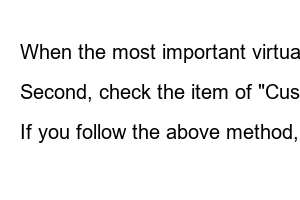컴퓨터 메모리 부족해결Most people use PC desktops or laptops these days. If you use several programs, memory shortage may suddenly occur, causing your laptop or PC to slow down or freeze.
This is quite inconvenient and also embarrassing when something happens while working on an important document or something that needs to be saved. There is a good way to solve the PC or laptop memory shortage phenomenon. Your best bet is to add memory, but buying memory is costly and cumbersome.
So I’ll tell you how to solve it simply without buying memory.
This method is based on Windows 10. Other Windows users may have a similar solution.
First of all, the first thing to check for low memory is the task manager.
Task Manager is a program that everyone uses often.
To open the task manager, press the keyboard shortcut Ctrl + Shift + ESC.
After running, right-click on the unused item in the list of running processes and select End task. If the memory shortage persists after that, proceed as follows.
First, go to the Windows Control Panel. Once you have launched the Control Panel, click on the “System and Security” menu.
If you click the System and Security menu to run it, the screen above will appear. Please access by clicking the “System” menu on the screen.
If you have come to the system screen, click the “Advanced system settings” menu on the left menu.
When the system properties window is activated, click the “Settings (S)…” button of the Performance item in the “Advanced” tab.
If the Performance Options window is activated, click the second menu, “Advanced” menu, and click the “Change (C)…” button in the virtual memory item at the bottom.
When the most important virtual memory window is activated
First, uncheck the “Automatically manage paging file size for all drives (A)” box.
Second, check the item of “Custom size (C):” in the middle part.
Thirdly, if you went through method 2, the initial size and maximum size boxes shown in the custom size are activated. In the activated state, enter the size of the “recommended” part at the bottom to be the same as the initial size and maximum size, press the OK button, and reboot.
If you follow the above method, the pop-up that appears due to insufficient memory on your laptop or desktop will not appear.ㅛ