Hometax individual business registration and application method
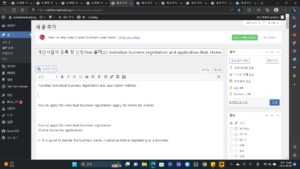
How to apply for individual business registration (apply for home tax online)
How to apply for individual business registration
(Online home tax application)
☞ It is good to decide the business name in advance before registering as a business.
1. After accessing Hometax, log in for finance/certificate (public certificate).
☞ Financial/Certificate (Authorized Certificate) If you are not registered with HomeTax, the screen automatically switches to the authentication screen, and you can authenticate with your personal resident registration number.
2. In HomeTax, click the Application/Submission menu at the top of the menu, and select Business Registration Application (Individual).
Select ‘Application for business registration’ on Hometax homepage
3. Fill out the basic information section of personal information.
▶ Business name (organization name): This is the business name that will be displayed on the business registration certificate. (Determine and write carefully.)
▶ Mobile phone number: Enter your (individual) mobile phone number.
▶ E-mail address: Enter your (individual) e-mail address.
▶ Agree to receive national tax information: Check I agree (Enter your mobile phone number to activate.)
▶ Agree to receive national tax information e-mail: Check I agree (Enter your e-mail address to activate it.)
Hometax homepage business registration application Enter ‘personal information basic information’
4. Fill in the location of the place of business (organization) of personal information.
▶ In case of renting a place of business: Select whether or not the address is the same, and register the location on the lease agreement.
▶ In case of starting from home: Select whether or not the address is the same, and register your home address.
Hometax homepage business registration application ‘personal information business place (organization) location’ information input
5. After clicking [Input/edit] in the category selection, click Search by industry code in the pop-up window (select category).
Apply for business registration on Hometax homepage Select business type Search for ‘industry code’
1) Industry code search: After searching for 525101 (wholesale and retail), double-click the industry to select it.
Hometax Homepage Business Registration Application Select ‘Industry Code List’
However, the 525101 (wholesale and retail) industry code is the applicable scope and standard for smart stores and open markets.
Industry code classification and scope of application
2) After selecting the main business category, click the Register button to send it to the bottom.
Apply for business registration on the Home Tax homepage Select business type Register by ‘type of business’
3) Select Industry Registration.
Apply for business registration on the Home Tax homepage
6. In the industry selection, write a business description.
☞ Business description: Retailing of various products through online communication network targeting the general public
Apply for business registration on Hometax homepage Select business type Enter ‘business description’
7. Fill out the business site information input and construction business operator information input.
▶ Opening Date: This is the opening date to be marked on the business registration certificate. Select the desired date.
▶ Classification of workplaces
1) In case of renting a place of business: Select owned by a third party (including corporations)
2) If you start at home: Select your own
Apply for business registration on the Home Tax homepage. Enter business information. Enter ‘basic information’.
8. Select [Simple] for the business type in the business type selection item, and leave the rest of the options as they are.
▶ When the annual supply price (including VAT) exceeds KRW 80 million, it automatically becomes a general business operator.
Apply for business registration on the Home Tax homepage Select the business type (general, simple, duty-free)
9. Select N/A as the document forwarding location, save and move to the next step.
▶ If you are using a non-resident office, enter the address.
Hometax homepage business registration application Enter information on ‘document forwarding location’
10. There are a lot of documents to submit, but we don’t have any of them, so click [Next].
1) In case of renting a place of business: [Common] Upload a copy of the lease agreement.
2) In case of starting at home: There is no need to submit documents, so just move on to the next one.
Screen for selecting documents to be submitted for business registration application on Hometax website
11. Click [Next] in the pop-up window for attaching supporting documents.
Hometax Homepage Business Registration Application Document Attachment Guidance
12. Check [Confirmed] in the final confirmation item, and click [Check Submitted Documents] to activate the [Submit Application] button. Click [Submit Application] to complete the final submission.
▶ Congratulations. You have completed the business registration application. May your business prosper.
▶After one to two business days, the result of the business registration application will be sent by text message.
▶Once the business registration application is processed, you can print the business registration certificate directly from Hometax.
▶Please print out the business registration certificate in PDF and convert it to JPG to keep together. (Many places request upload in JPG format)
Hometax homepage business registration application submission final confirmation and application submission
Business registration application completed!!
congratulations!! I wish you a prosperous business!!
Helpful articles for beginner sellers who want to start consignment sales
▶ STEP 01 How to apply for an individual business license (shortcut)
▶ STEP 02 How to issue individual business registration certificate (shortcut)
▶ STEP 03 Register cash receipt merchant (shortcut)
▶ STEP 04 Apply for NICE evaluation information business information registration (shortcut)
▶ STEP 05 Open a smart store (shortcut)
▶ STEP 06 Handling Smart Store automatic collection exceptions (shortcut)
▶ STEP 07 Converting into a smart store center operator, issuing purchase safety service use confirmation (shortcut)
▶ STEP 08 Report mail order business (shortcut)
▶ STEP 09 Mail order registration and license tax payment (shortcut)
▶ STEP 10 Print mail-order business report (shortcut)
▶ STEP 11 Issuance of personal seal certificate (shortcut)
▶ STEP 12 Sign up for wholesale trade (shortcut)
▶ STEP 13 Register business credit card at Hometax (shortcut)
▶ STEP 14 Inquire business credit card usage history in Hometax (shortcut)
▶ STEP 15 Why hometax does not search the business credit card usage history (shortcut)
▶ STEP 16 Check the maximum product registration limit by market (shortcut)
▶ STEP 17 Check sales fee information by market (shortcut)
▶ STEP 18 Check product registration image standard information by market (shortcut)
Go to Business Registration Certificate Issuance Method
☞ If you have completed the business registration application at Hometax, please refer to the link below to proceed with issuance of the business registration certificate!
https://roadwind.tistory.com/entry/%EC%82%AC%EC%97%85%EC%9E%90%EB%93%B1%EB%A1%9D%EC%A6%9D-% EB%B0%9C%EA%B8%89-%EB%B0%A9%EB%B2%95-%EC%98%A8%EB%9D%BC%EC%9D%B8-%ED%99%88 %ED%83%9D%EC%8A%A4