When you need to inform an acquaintance of your account number, you can simply do so via messenger or verbally. However, if you need to submit it somewhere, you will obtain a copy of your bankbook and submit it to verify that the account belongs to you.
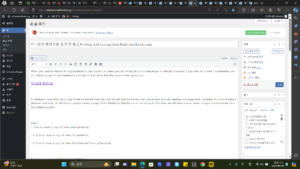
A bankbook copy refers to a copy of the bankbook that was scanned and printed before non-face-to-face account opening was supported. Currently, it is rare to have a physical bankbook, so the bank supports issuing a copy of the bankbook directly online. I’m doing it. This time, we will learn how to obtain a copy of a bankbook for a Hana Bank account.
index
1. How to issue a copy of Hana Bank bankbook
1.1. How to issue a copy of Hana 1Q bankbook
1.2. How to issue a copy of Hana Bank Internet Banking Passbook
How to issue a copy of Hana Bank bankbook
A copy of Hana Bank’s bankbook can be issued through Hana One Q, a mobile banking app, and the Hana Bank internet banking website, which can be accessed through a PC.
How to issue a copy of Hana One Q bankbook
Hana One Q, Hana Bank’s mobile banking service, supports the issuance of bankbook copies, and the issued bankbook copies can be saved as image files. The issued result is the same as the bankbook copy issued through the PC.
1. After accessing Hana One Q and completing the login, select the ‘View More’ button for the account for which you need a copy of the bankbook. If you do not see your account on the home screen, please access All Accounts to view your account.
Access Hana One Q and select the View More button for the account being viewed.
2. If the account settings are displayed, select ‘Check bankbook copy’.
Select check copy of bankbook during account setup
3. Check the viewable bankbook copy and select Save Image to save the bankbook copy.
Save a copy of the issued bankbook
How to issue a copy of Hana Bank Internet Banking Passbook
Hana Bank Internet Banking naturally supports issuance of bankbook copies, and PDF file saving and printing are supported. As mentioned above, the issued results are the same as for mobile.
🔎Go to Hana Bank Internet Banking
1. Access Hana Bank Internet Banking, log in, and select Account Inquiry in the Inquiry menu.
Select Account Inquiry from the Hana Bank Internet Banking menu
2. Among the accounts for which the inquiry has been completed, select ‘View more’ for the account for which you need a copy of the bankbook, and then select ‘View account information.’
After selecting View More for the viewed account, Select View Account Information
3. Select ‘Print bankbook copy’ at the bottom of the account information that is displayed in a new window and proceed to save or print the issued bankbook copy.