If you lose your job while working, you can apply for unemployment benefits. Unemployment benefits are a benefit provided to people who are actively seeking employment. The document that proves that you are engaged in such job-seeking activities is the job-seeking registration certificate. To obtain this document, you must apply for a job on a site called Worknet. Today, we will learn more about how to apply for a job on WorkNet and receive a job registration confirmation certificate.
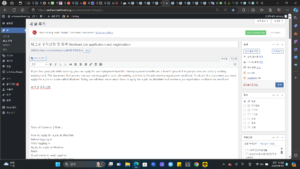
Table of Contents [ Hide ]
How to apply for a job at WorkNet
Before logging in
After logging in
Apply for a job at Worknet
finish
Good article to read together
How to apply for a job at WorkNet
Before logging in
1. Go to Worknet’s official website and log in.
Register for Worknet job application
2. If you have not registered as a member, you must register first and then proceed to log in.
Everyone has clearly registered as a member, but there may be times when you suddenly forget your ID/password. You can log in with a simple login without an ID/password. If you know your ID/password, you can log in with your ID.
3. In this post, we will proceed with logging in using simple authentication when you are not sure of your ID/password.
– Click the KakaoTalk image in the authentication login section above.
4. On this screen, select KakaoTalk, enter your personal information, check I agree to all, and click Request Authentication.
5. When you click the authentication request, a message will be sent to KakaoTalk. Check KakaoTalk.
– If you check KakaoTalk, you will receive the following message. Click Authenticate at the bottom.
– Check again to agree to providing personal information and click Authenticate.
– Next, on the screen where you enter the authentication password, enter the password correctly.
– Click OK on the screen above and return to the PC to continue working.
After logging in
1. Once login is complete, click My Page in the login information at the top right of the screen.
2. Click Register Resume on My Page.
– Then, the screen will change and click Create Resume at the bottom of the resume registration screen.
3. Once you have finished writing your resume, you need to go apply for a job.
Apply for a job at Worknet
1. On My Page, click Apply for Worknet Job Search.
2. Then, your job search information will appear, and if your application has not been applied or has expired, you will need to apply for a Worknet job again.
3. Click Worknet Job Application above.
4. There are quite a few items. If you enter it roughly, your job application will not be processed, so you must enter it carefully.
– Once you have completed all entries, click Apply for Job.
– If there is any information entered incorrectly, a notification window will pop up, check, re-enter, and apply again.
5. If you see the screen below, your job application has been completed successfully.
6. Now you need to print out your job search registration confirmation.
– If you click OK above, the screen will change and you will see the job search registration confirmation output as shown below.
7. When you click print, the job search registration confirmation will appear on the screen as shown below. You can print it and keep it, or submit it to the organization you wish to submit it to.
If you have followed this carefully, you will have succeeded in issuing a job search registration confirmation certificate. You must print this document and submit it to your local employment center when claiming unemployment benefits.
finish
Today we learned about “How to apply for a job on WorkNet” to claim unemployment benefits. Although the authentication process is a bit cumbersome, I have attached the screen and explained it step by step, so there should be no problem in getting it issued. Now, I hope you can submit this document to the Ministry of Employment and Labor and successfully claim unemployment benefits, and also find a good job through job search.