This is a complete guide on how to reduce photo size.
Through this guide, you will definitely know how to reduce image size.
Basically, you can immediately reduce the size of JPG / PNG images through image compression, but please choose the method you want, from cropping the image to adjusting the size and compression, and apply the image reduction method as needed.
Then check it out right below!
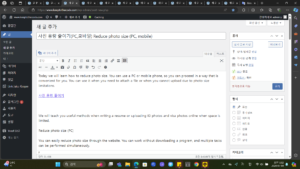
index
Step 1: Cut out unnecessary images
Step 2: Resize the image to the size you need
Step 3: Compress the image
How to reduce image photo size
Step 1: Cut out unnecessary images
The point of carrying out the image cropping process is that there are unnecessary parts in every image photo. Since the blank space that is felt as unnecessary in the image is also the reason for the increase in photo size, cropping the image for the unnecessary part is efficient.
1 Visit the I Love Image site and click the image cropping option.
Crop image
2 Click the Select multiple images button and upload photos to reduce the image file size.
Select image to crop image
3 (1) Adjust the uploaded image freely, and (2) click the image crop button.
It is common to adjust the overall size of a photo by excluding only the necessary points, such as excluding the blank space from the image that is deemed unnecessary or removing the image background if the background is unnecessary.
Image cropping complete
4 Click the Download Cropped Image button to download the photo.
Download cropped image
A collection of recommended free media editing programs
TOP 10+ recommended free PDF editing programs
TOP 10+ recommended free MP3 music audio editing programs
TOP 10+ recommended free video editing programs
Step 2: Resize the image to the size you need
What image resolution do you need for where you will be using your images? In order to maintain good image quality, you only need to keep the image size at about twice the size required. However, many people do not consider the required image size and simply use large images. Therefore, adjusting the image size at this stage will have a definite effect in reducing the size. (No photo reduction app required)
1 On the main page of I Love Image, click Adjust Image Size.
Adjust image size
2 Click the Select Multiple Images button below to upload the photos you want to resize.
Upload to adjust image size
3 Click the percentage tab in the size adjustment options on the right side.
If you want to resize the image by pixel, you can adjust the size by modifying it while maintaining the aspect ratio as shown below.
Reduce image size by percentage
4 Select the desired degree from the 25% smaller, 50% smaller, and 75% smaller options (1), and then click the (2) multiple image size adjustment button.
Image resizing completed
5 Click the image download button in adjusted size to download the photo.
Download resized images
Collection of ways to download media for free
How to download YouTube videos (PC, mobile)
How to download Facebook videos (PC, mobile)
How to download Twitter videos (PC, mobile)
Step 3: Compress the image
Lastly, the image compression process. This is a necessary process because the functions provided by the site can be effective without a separate image size reduction program, and the size can be reduced without image damage.
If you use the method to increase photo quality after reducing the capacity, you can obtain high-quality images with reduced capacity and improved image quality.
1 Finally, in I Love Image, click the compression option to reduce the photo size.
Compressing images
2 Click the Select multiple images button to upload images.
Select images to compress
3 Click the Compress multiple images button.
As stated below, you will notice that all images are compressed with the best quality and ratio.
Run image compression
4 Click the compressed image download button to download the optimized image photo.
Download compressed images
5 Below, you can check the result of reducing the size through the image cropping, image size adjustment, and image compression processes. You can see that the image size has been reduced by almost a quarter, from 326KB to 86KB, and there is no significant difference in image quality.