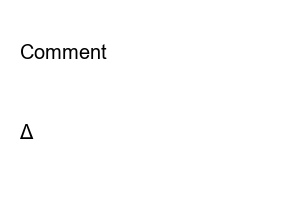구글 드라이브 공유 방법This is the perfect guide to sharing files in Google Drive, which introduces how to share with a file link!
With this guide, you will get 100% sure information about:
Then check it out right below!
order of writing
Here, for those just starting out with Google Drive, we’ll walk you through step-by-step how to upload a file to Google Drive share, and how to share a file link to others!
1 First, visit Google Drive while logged in to Google, then click the “New” button as shown below.
For reference, there are cases in which files are shared through Google Drive and later cannot be shared anymore because the sharing capacity of Google Drive is exceeded. This is because it is limited to a maximum of 750GB – download/upload capacity per day, and after a day, it will be restored again and you can share up to 750GB. (-> Increase Google Drive free space)
2 Click the “Upload File” option.
3 As an example, I will upload a logo image file through the file upload window as shown below.
Are you running out of Google Drive free space?
How to increase Google Drive space for free
4 Right-click on the uploaded file.
5 Click the “Share” option.
6 If you want to share with specific users only, (1) add specific users, and (2) click View Link.
FYI, if you want to share with everyone and not a specific user, simply leave (1) blank.
7 Please refer to the explanation below.
8 Click the “Visible to anyone with the link” option as shown below.
9 Click on the “Viewer” option.
10 Refer to the description below about Google Drive sharing permissions, and select the desired option.
11 Click (1) Copy link and (2) click Done button.
12 Currently, this screen is the screen visited by the link copied in the previous step. To download it, click the download icon as shown below.
13 The download window appears as shown below and you can save the file.
A resource site that provides free downloads
After sharing, if you don’t want to share any more, you need to turn off sharing. In this guide, you will know how to prevent access to links you have already shared.
1 Visit Google Drive and right-click on the shared file.
2 Click the “Share” option.
3 Click the “Change” option where link permissions are set, as shown below.
4 Click the already set “Visible to anyone with the link” option.
5 Change to “Restricted” option.
6 After clicking (1)Copy Link, (2)Click the Done button to check if the link is accessible.
7 If you visit the link after logging in with another person or an account other than your own, you will see a notification saying “Access permission required” as shown below and you will see that access is not possible.
Do you know how to remotely access mobile -> desktop PC via Google Chrome?
Check out how to use Chrome Remote Desktop, which can be really useful if you know it!
We recommend that you unshare the file and delete the file if you plan to no longer use it. Since the capacity of Google Drive that can be used by default is 15GB, unnecessary files must be deleted to use it smoothly, and through this, the Google Drive sharing record is deleted.
1 Visit Google Drive and right-click on the file you want to delete.
2 Click the “Delete” button.
3 Click “Trash” to completely delete it.
4 (1) Right-click the deleted file, and (2) click Permanently Delete option.
5 Click the “Permanently Delete” button again.
6 You can see that the file has been deleted and the Recycle Bin has been emptied as shown below.
Usually, it can be applied immediately. However, if the file size is large, please be aware that setting up or disabling sharing may take some time.
Yes, that’s right. It is shared with people through the capacity of “the person who uploaded and shared the file”. So, if it is shared a lot, a phenomenon such as exceeding the Google Drive share capacity may occur, which can be used up to the limited 750GB (download/upload) per day.
Recommended 100% productivity program to download for free
Comment
Save your name, email and website in this browser for the next time you comment.
Δ