3 ways to reduce KakaoTalk capacity and increase KakaoTalk storage space
1. Delete an old chat room
2. Delete cache data, music cache data
3. Delete chat room photos, videos, and links 카카오톡 용량 줄이기
Is there anyone who doesn’t use KakaoTalk messenger? I wonder.
To use KakaoTalk, you have to download the app first, but KakaoTalk apps account for a significant portion of the mobile phone’s capacity.
When we talk on Kakaotalk, each photo, video, link, etc. exchanged in each chat window are piled up, and the capacity is increasing, so the amount of media takes up is significant.
If my cell phone has enough capacity, it’s not a big problem, but if it’s small, it’s one way to secure storage space periodically.
From now on, I will tell you three ways to increase the volume of Kakaotalk.
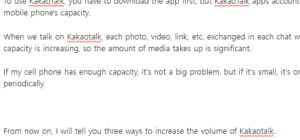
1. Leaving the old chat room
1. Please run Kakao Talk.
If you look at the chat screen, you can see the chat window that I had a conversation with.
Please push the old chat room, the unnecessary chat room to the left of the screen.
You’ll see “get out” like the screen above.
Press exit to see a pop-up window.
++ Are you sure you want to leave the chat room? If you leave, all your conversations will be deleted and you will also be removed from the chat list. ++
Please press Yes.
Please leave the chat room that you don’t need one by one and organize it.
– 1st over –
2. Delete cache data, music cache data
1. This is the chat window screen.
Press the cog icon at the top right.
2. Please press the full settings
3. This is the setting screen.
Please press the guitar.
4. It’s a guitar screen.
Please press Chat Room Capacity Management.
5. This is the chat room capacity management screen.
You can see the cache data deletion, right? You can see the amount that is taking up next to it.
Please press it.
6. Please click the Delete Cache Data button to delete it.
7. Please also press the Delete Music Cache Data button.
8. Please click the Delete button to delete the data.
9. After deleting these two, you can see that the capacity is “0KB” as shown on the screen above and “free space on the device.”
– Done –
3. Delete chat room media such as photos, videos, links, etc
1. Please choose a single chat room and enter the room.
2. Please press the hamburger menu on the top right in the chat room.
3. The chat room drawer screen as above appears.
Do you see “Photos, videos” in the first line? Press it.
4. Click “Manage” in the upper right corner.
5. ++ Delete the photos and video files exchanged in the chat room and manage the chat room capacity ++
When the window appears, click Delete All.
6. There is also a link. Please press it.
7. Press the V part at the top right.
8. Select the link you want to delete and press the trash can button on the bottom right.
– Done –
*If you have any important photos or videos, please download them in advance.*
So far, we’ve learned about the three methods.